Whether you need to have a business meeting, a team meeting, or just want to talk to family and friends where everyone can see and talk to each other, having a ZOOM call couldn’t be more simple to set up.
How To Join A ZOOM Conference Call
First of all, you’ll get an invitation to join a ZOOM Call via your email address, Facebook page or Private Message on Facebook.
It will look like this below:
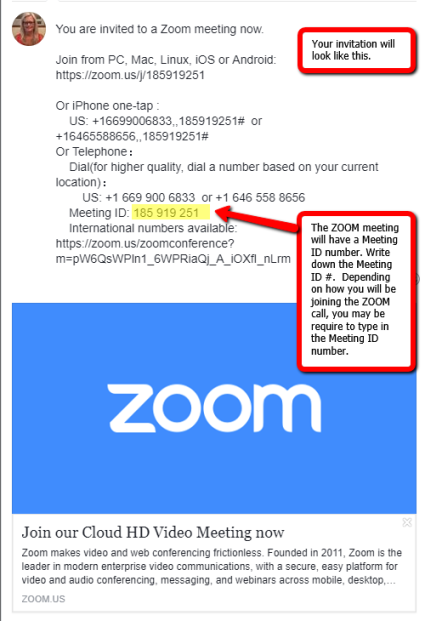
Here are the simple steps on How To Join A ZOOM Conference Call.
I guarantee this will be fun if you’ve never been on a ZOOM before!
To ZOOM From Your Phone
- Get the ZOOM APP.
- Go to your APP store, it’s free, type in “Zoom.us” in the search bar. It looks like this one below.
NOTE: Be sure you download the right app. It should say “zoom.us” in the search bar.
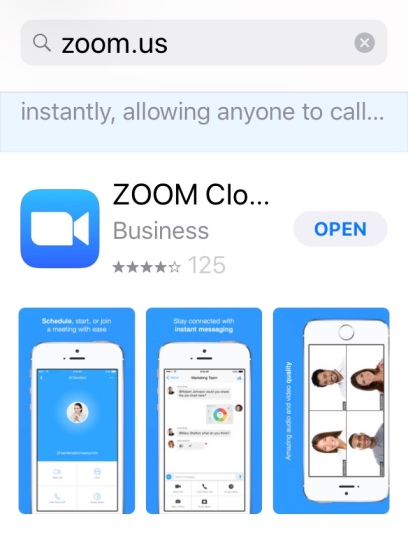
- It will look like this once you’ve uploaded to your phone:
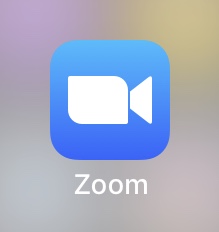
- Click on the APP and this screen below will appear:
- Click Join a Meeting
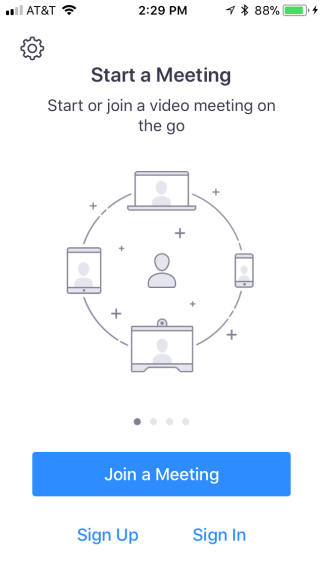
- Enter the 9-digit Meeting ID number from your invitation
- You may also be asked to enter a Password that the host has provided.
- Click Join
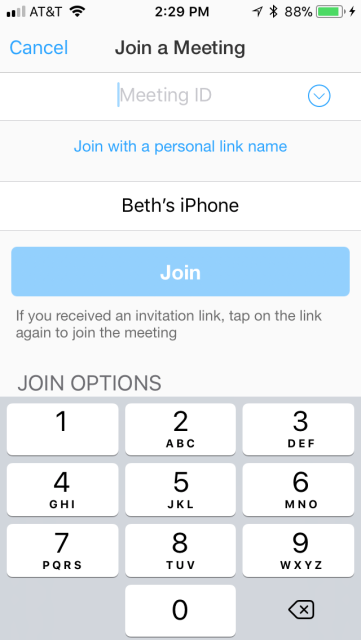
To ZOOM From Your PC
- You will need to have a camera on your computer so others in the meeting can see and talk to you.
- go to: https://zoom.us, this screen below will appear.
- Click on JOIN A MEETING
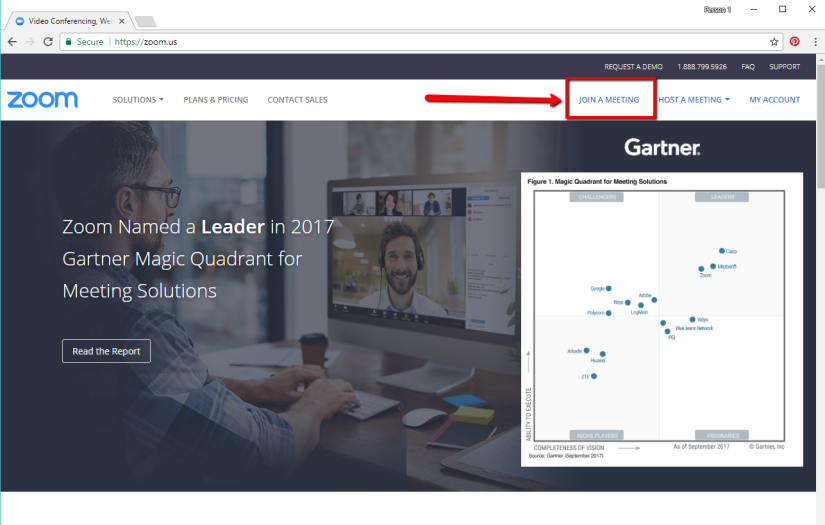
- Enter the Meeting ID # from your invitation
- You may also be asked to enter a Password that the host has provided.
- Click “Join”
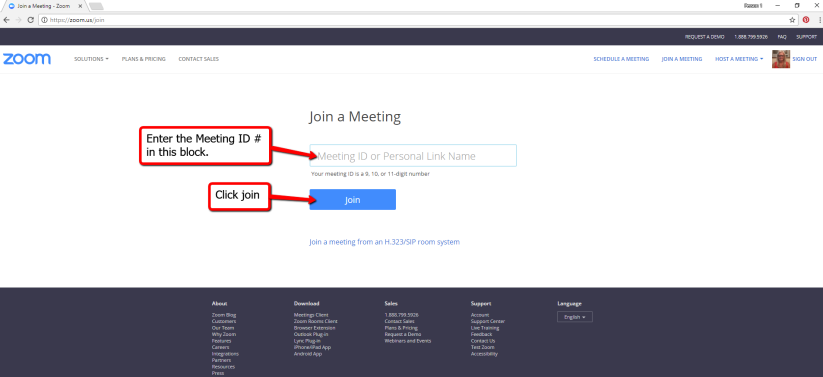
To Host A ZOOM Meeting
- Sign up for a ZOOM account at: https://zoom.us
- Simply click on Host A Meeting and follow the instructions.
